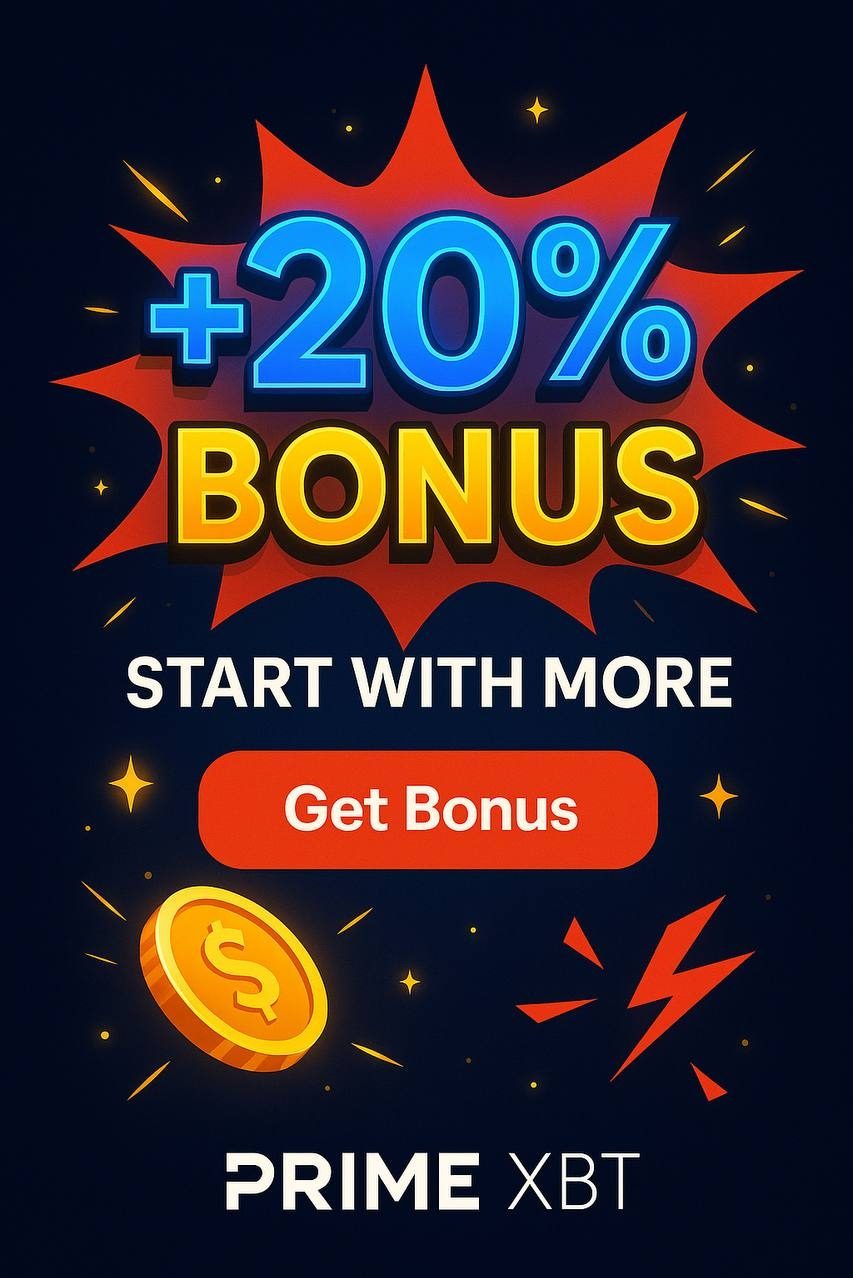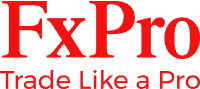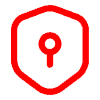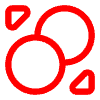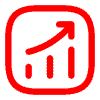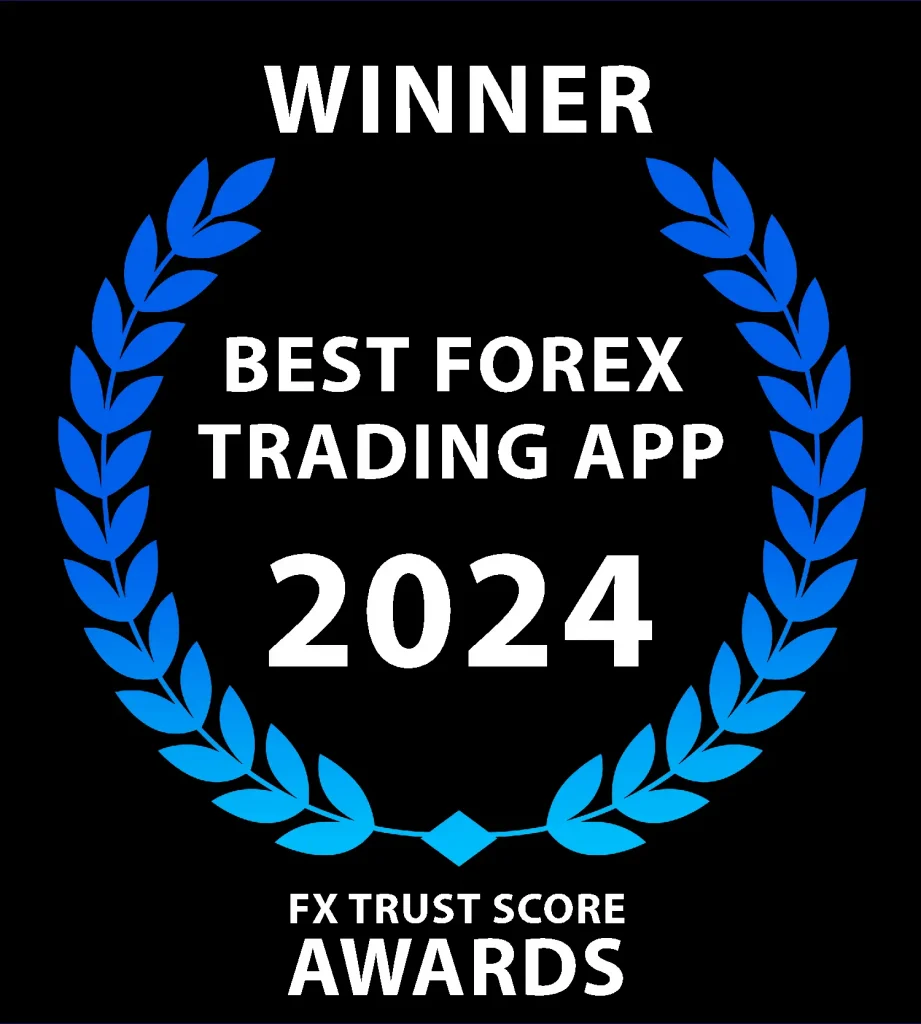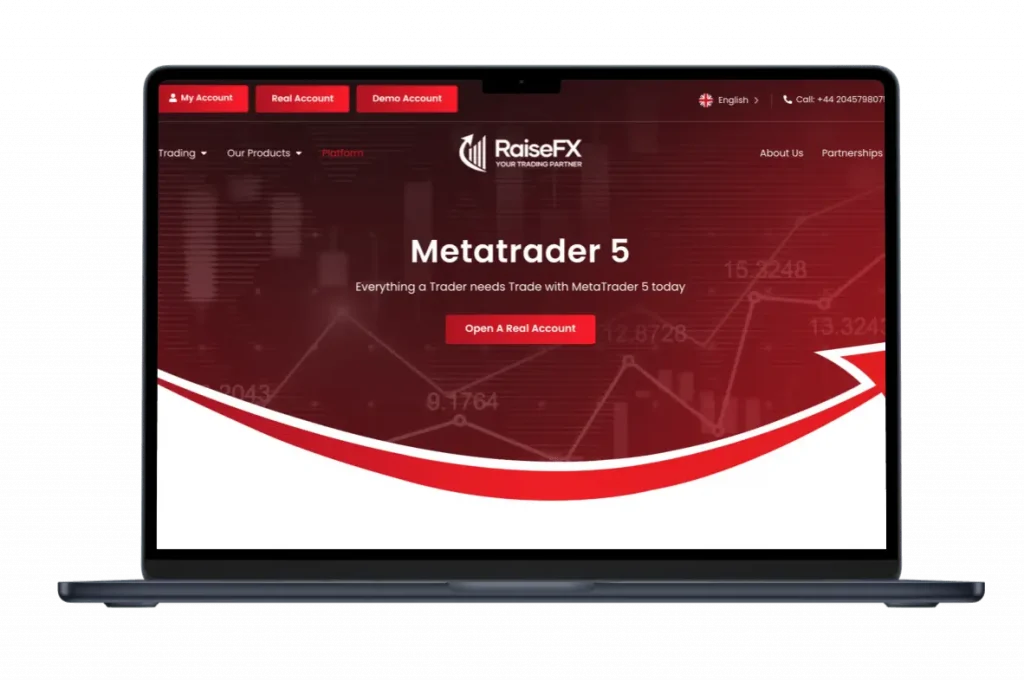
Home » Raise FX login
RaiseFX provides a secure and efficient login process for traders to access their accounts. This page outlines the steps to log in, troubleshooting tips, and account security measures.
Logging into Your RaiseFX Account
To access your RaiseFX trading account:
- Visit the official RaiseFX website
- Click on the “Login” button in the top right corner
- Enter your registered email address
- Input your password
- Click “Login” to access your account
Account Types
RaiseFX offers two main account types:
- Real Account
- Demo Account
Ensure you’re logging into the correct account type.
Forgotten Password
If you’ve forgotten your password:
- Click on “Forgot Password” on the login page
- Enter your registered email address
- Check your email for a password reset link
- Click the link and follow the instructions to create a new password
First-Time Login
For new users logging in for the first time:
- Check your email for account activation instructions
- Click the activation link in the email
- Set a strong password for your account
- Complete any additional verification steps if required
MetaTrader 5 Login
To log in to your trading platform:
- Open MetaTrader 5
- Select “File” > “Login to Trade Account”
- Choose “RaiseFX” as your broker
- Enter your MT5 account number and password
- Click “Login”
Two-Factor Authentication (2FA)
RaiseFX recommends enabling 2FA for enhanced account security:
- Log into your account
- Navigate to the security settings
- Enable 2FA
- Follow the prompts to set up 2FA using an authenticator app
Mobile Login
To access your account via mobile devices:
- Download the RaiseFX mobile app from the App Store or Google Play
- Open the app and tap “Login”
- Enter your email and password
- Use biometric authentication if enabled (fingerprint or face recognition)
Login Security Tips
Protect your account by following these security practices:
- Use a strong, unique password
- Enable two-factor authentication
- Avoid logging in on public or shared devices
- Keep your login credentials confidential
- Log out after each session
Common Login Issues and Solutions
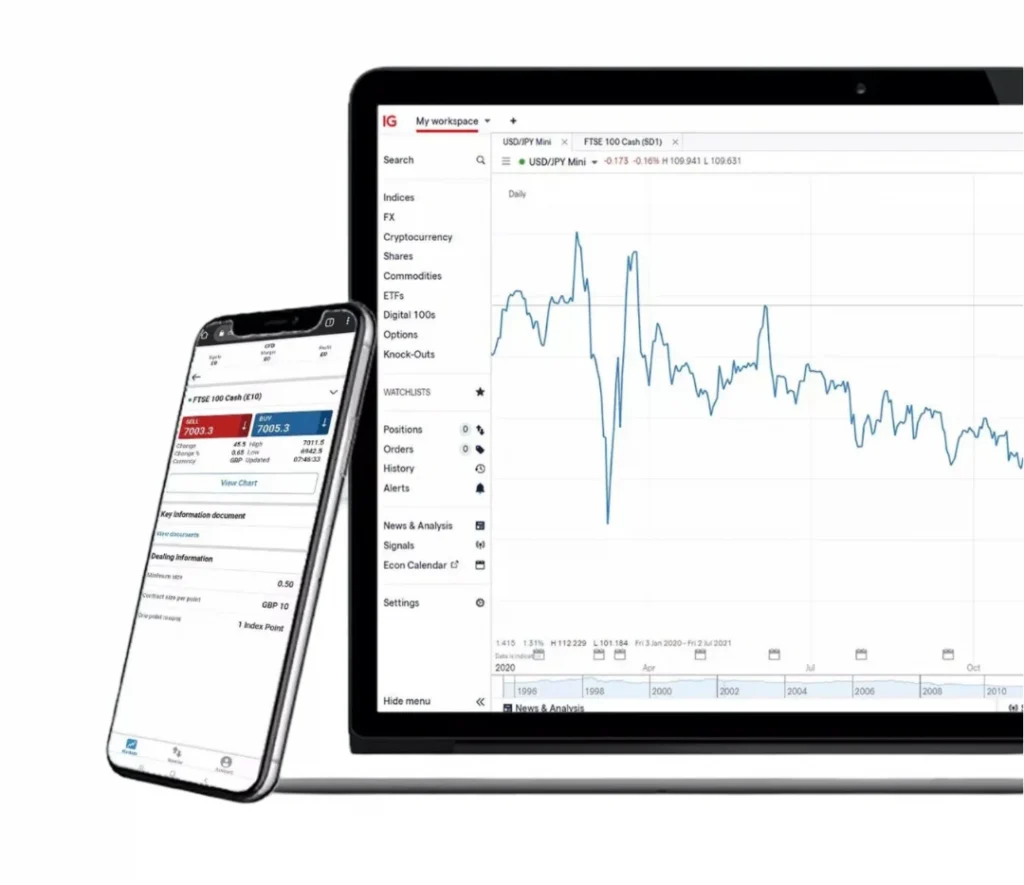
Problem: Unable to log in
Solution:
- Check your internet connection
- Verify that you’re using the correct email and password
- Clear your browser cache and cookies
- Try using a different browser or device
Problem: Account locked
Solution:
- Wait for the automatic unlock period (usually 30 minutes)
- Contact RaiseFX support for manual unlock
Problem: Forgotten MT5 login details
Solution:
- Log in to your RaiseFX client portal
- Navigate to the MT5 account section
- Retrieve or reset your MT5 login credentials
Login from Different Devices
RaiseFX supports login from various devices:
- Desktop computers (Windows, Mac, Linux)
- Mobile devices (iOS and Android)
- Tablets
- Web browsers
Ensure your devices are secure and up-to-date before logging in.
Multiple Account Management
For users with multiple RaiseFX accounts:
- Use the account switcher feature in the client portal
- Ensure you’re logging into the correct account
- Keep separate login credentials for each account
Account Inactivity
If your account has been inactive:
- You may need to go through additional verification steps
- Contact RaiseFX support if you encounter any issues
- Review the account reactivation policy in the terms and conditions
IP Restrictions
RaiseFX may implement IP restrictions for security:
- If logging in from a new location, you may receive a verification email
- Contact support if you’re unable to log in due to IP restrictions
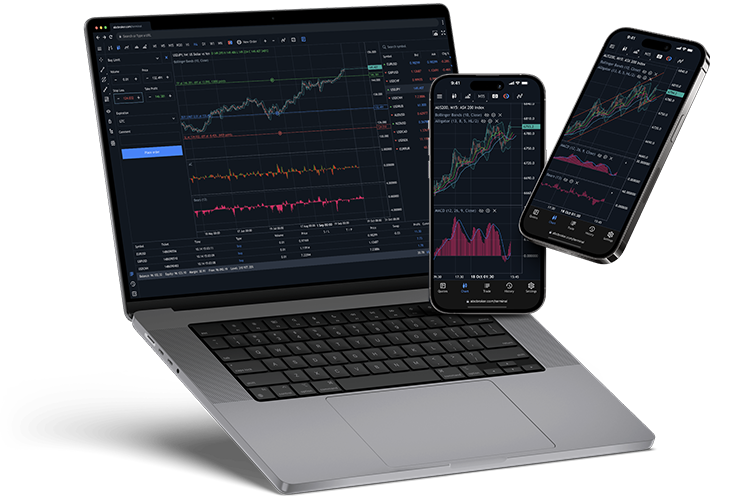
Cookie Settings
To ensure smooth login:
- Enable cookies in your browser settings
- Accept the cookie policy on the RaiseFX website
Login History
View your login history for security monitoring:
- Log into your account
- Navigate to the security or account settings
- Review the list of recent logins
Report any suspicious activity to RaiseFX immediately.
Browser Compatibility
RaiseFX login is compatible with major browsers:
- Google Chrome
- Mozilla Firefox
- Safari
- Microsoft Edge
Ensure your browser is updated to the latest version for optimal performance.
Session Timeout
For security reasons, your session may timeout after a period of inactivity:
- You’ll be automatically logged out
- Re-enter your credentials to log back in
Password Change Requirements
RaiseFX may require periodic password changes:
- You’ll be prompted to change your password upon login
- Follow the on-screen instructions to set a new password
Account Verification
New accounts may require verification before full access is granted:
- Submit the required documents through the client portal
- Wait for verification confirmation
- Once verified, you’ll have full access to all account features
Login Support
| Issue | Action |
| Persistent login issues | Check the RaiseFX status page for any known issues |
| Contact RaiseFX support | – Email: [email protected] – Phone: +44 2045798075 – Live chat on the RaiseFX website |
Frequently Asked Questions (FAQ)
If your account is locked:
- Wait for 30 minutes for the automatic unlock
- If still unable to access, contact RaiseFX support at [email protected]
- Provide your account email and explain the login issue
- Follow the support team’s instructions for account recovery
To change your password:
- Log in to your RaiseFX account
- Navigate to the account settings or security section
- Select “Change Password”
- Enter your current password
- Create and confirm your new password
- Save the changes
Device verification is a security measure:
- It occurs when logging in from a new device or location
- Check your email for a verification code
- Enter the code on the login page when prompted
- If you didn’t initiate the login, contact RaiseFX support immediately